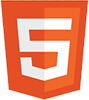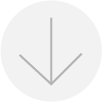OVERVIEW
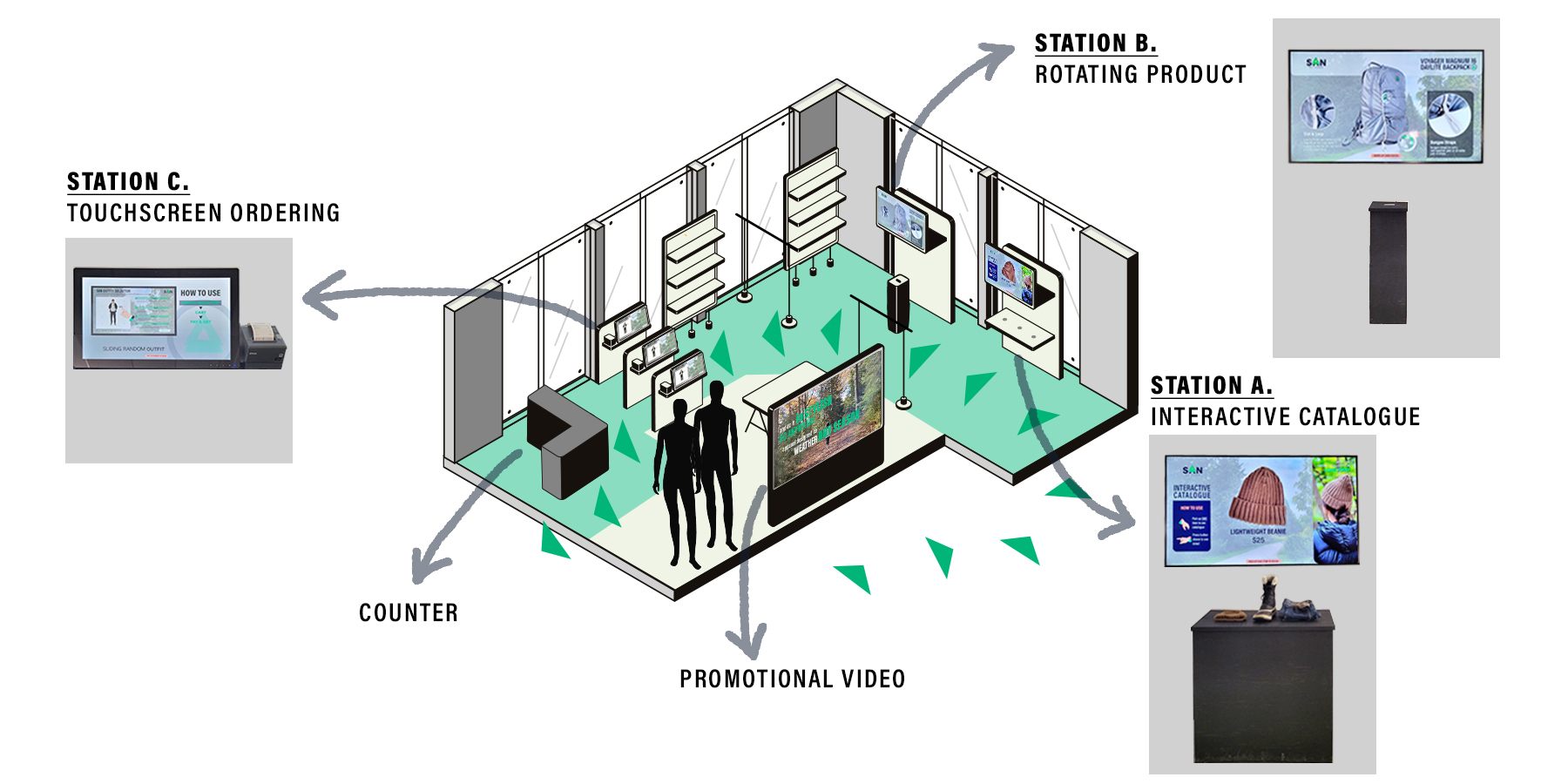
This diagram shows an actual retail space and users’ flow.
The user will watch brand
promotional videos from the outside of the store. When the user will be interested in
the products or brand, they will come inside.Inside of the store, the user will
meet the STATION A. Interactive Catalogue Station at the first. The user interacts with
various products accordingly collection line. Then the user will move to the STATION B.
Rotating Product Station. At this station, the user will see one promoted item more
specifically.Before user reach to the STATION C. Touchscreen Ordering Station, the
user will pass by various merchandisers’ displayed area.When the visual presentation is
all passed by, the user will reach the STATION C. Touchscreen Ordering Station. At this
station, the user can see the last interaction about the outfit, and then they can order by
touchscreen and take the receipt. After the order, user can bring the receipt and pick up their
ordered products from counter.
STATION A.Interactive Catalogue Station
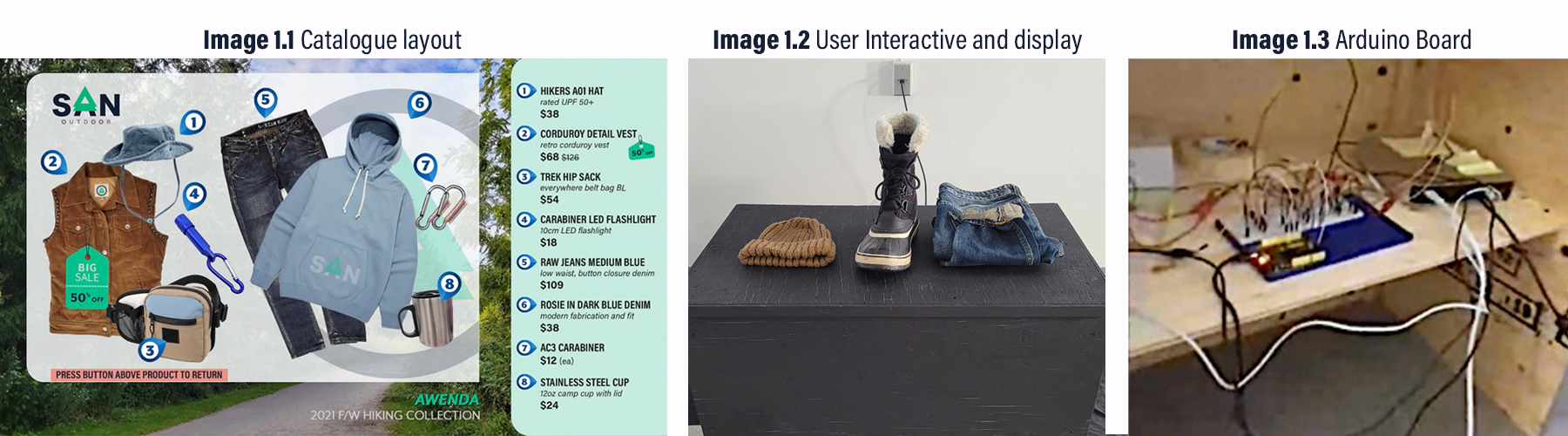
At this station, the user can interact with three catalogue screen(Image 1.1) by physically picking up the item(Image 1.2) that is placed on top of the light sensor. When picking up one item at a time, the user will trigger an Arduino Board (Image 1.3) hooked up to show the catalogue screen showcasing each item in that collection. User has an option to press the button that was located above the item to reveal more information about the picked-up item which is belongs to the one collection.
STATION B.Rotating Product Station

At this station, the greeting animation screen of instructions(Image 2.1) teaches the user how to use a gesture controller. User can interact with the virtual product by swiping their hands(Image 2.2) on top of the leap motion controller(Image 2.3) to rotate and the item. The overlay video is viewed once the user can gesture up and down to access product highlight screens with more information.
STATION C.Touchscreen Ordering Station
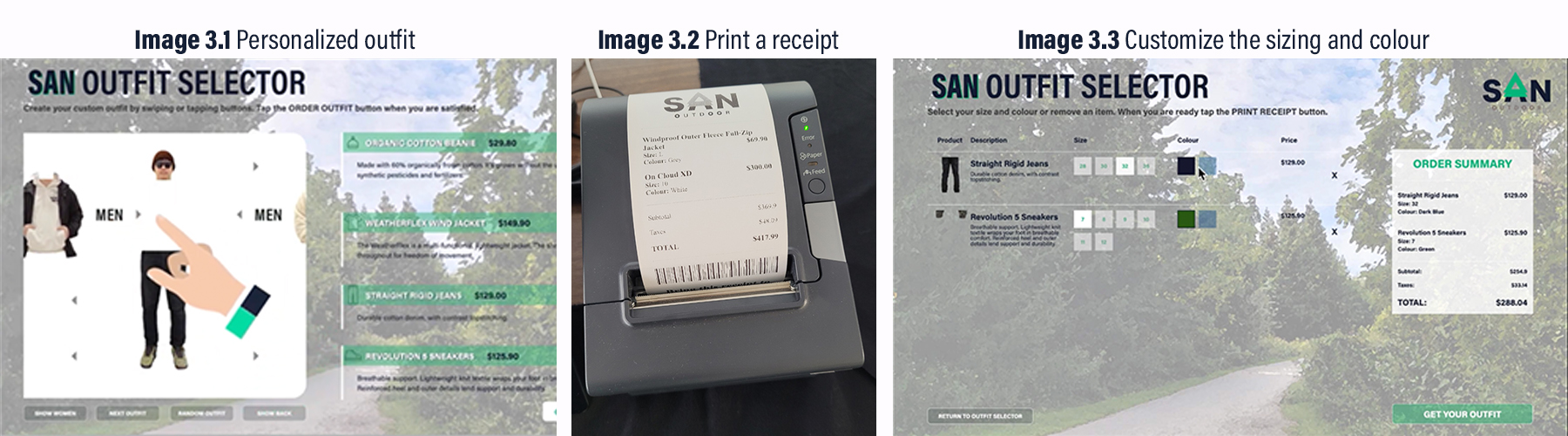
At this station, the user creates a personalized outfit by swiping parts of the model (Image 3.1) on the touch screen. User can print a receipt (Image 3.2) the added products in the cart by interacting with the touchscreen ordering application to customize the sizing and colour (Image 3.3). User takes a receipt to the counter and receives ordered products.
outsidePromotional videos
Branding of SAN
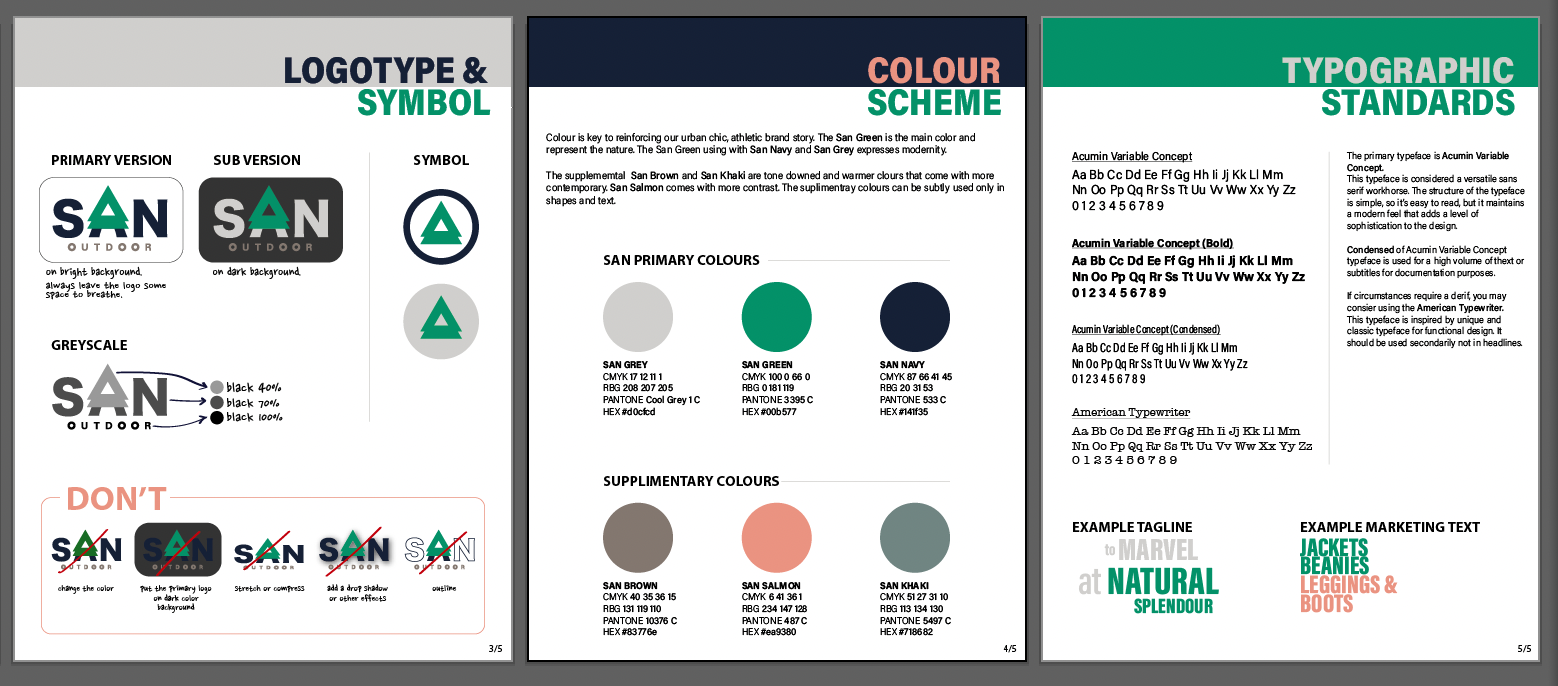
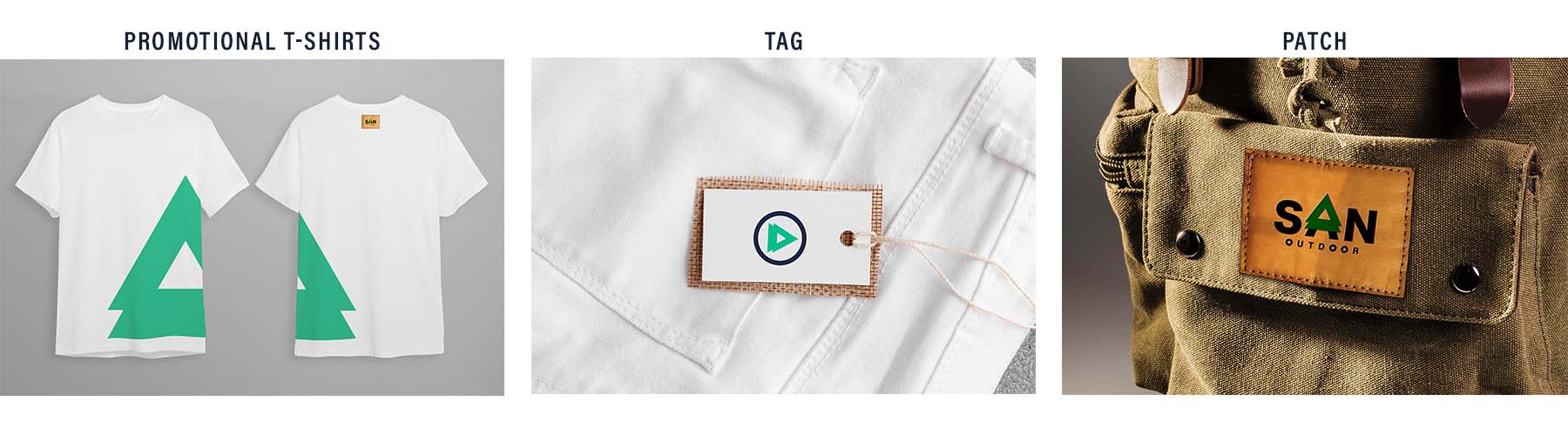
tools